Last updated at Tue, 25 Jul 2017 18:44:37 GMT
Hopefully you're enjoying our webinars for their content, but did you know that you're eligible to receive 1 CPE credit per webinar you attend? There's no need to send us your CISSP number, just self-report in the (ISC)2 portal.
Here's how you do it (click on the images to enlarge):
- Ensure you archive your webinar registration confirmation email in case you get audited in the future.
- Login into the (ISC)2 website and click on Submit CPEs.
- On the next screen, scroll to the very bottom and click on the button ADD CPEs.
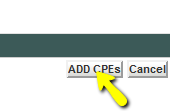
- Choose your Credential/Concentration, e.g. CISSP:
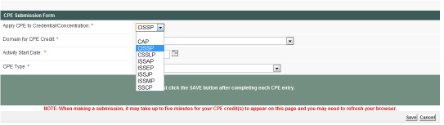
- Choose a Domain for CPE that roughly fits the topic of the webinar you viewed.
- Enter the webinar date in the Activity Start Date.
- In the CPE Type, choose Self-Study, Computer-Based Training [CBT] or Web Cast
- In the Course Name, enter the title of the Rapid7 webinar you attended.
- Number of Hours is typically 1 for most Rapid7 webinars, except for multi-hour product trainings.
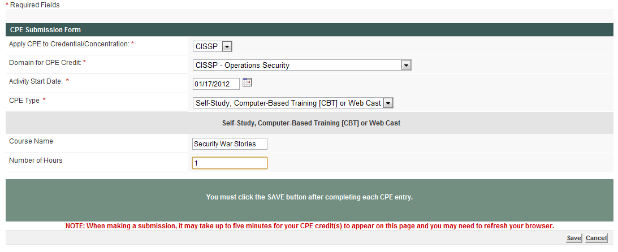
- Click Save.
Your CPE credits should now appear on the top of the overview on the next page:

If you still need CPE credits, visit the Rapid7 webcasts page for a list of free live and on-demand online webinars.
